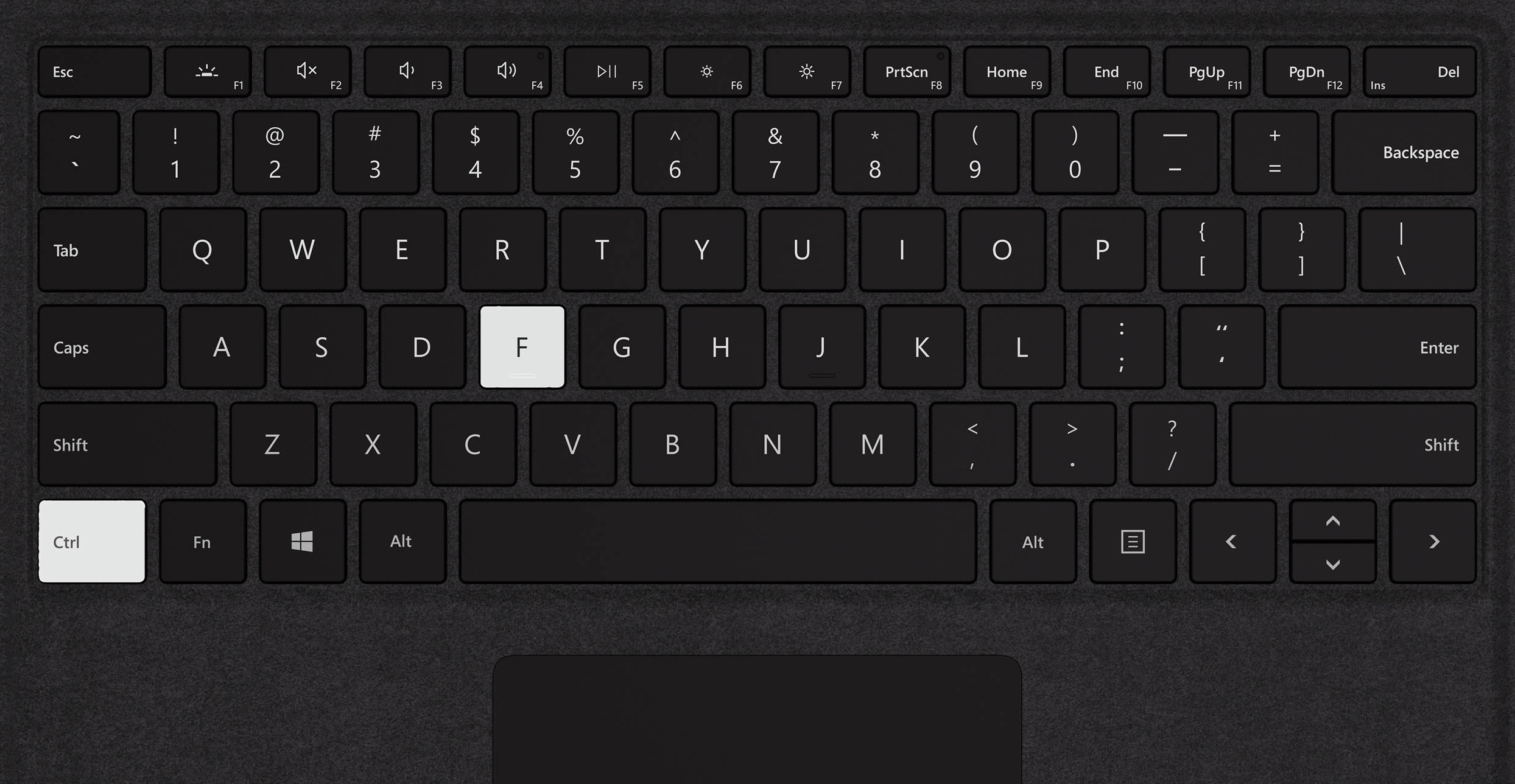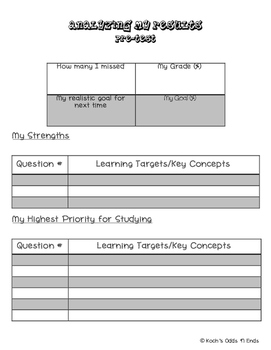Let's begin with a confession: we didn't always care about learning targets. When they were first all the rage, we thought that surely,
students didn't care about our learning targets...
Except, that once we started crafting them in student-friendly language, and once we started using them intentionally to plan and communicate the lesson intention to students, the students did care. And we realized we did too.
Students stopped asking "Why do we have to do this?"; closure activities and formative assessment became easier; and work that we didn't realize was more "busy" than valuable began to work itself out of the lessons, leaving more time for high-quality learning experiences. And less time spent planning.
The research is clear: "learning targets" are important to share with students. In the Edutopia article "How to Make Learning Targets Clear to Students," Dr. Michael McDowell shares:
"When students are clear on expectations of learning, they tend to double their rate of learning. Moreover, when students are clear on expectations, they have a better chance of assessing their current performance and using feedback accurately."
The challenge is that just because we write a target on the board, it doesn't mean the expectations are clear to students. So, how do we make our learning targets useful for teachers and students?
1) Plan student-friendly learning targets for the lesson.
The more direct and accessible we make our goal statements, the clearer we are about the intended learning. This can be tricky if we have other underlying goals for our work (i.e. students will practice collaborating, critical thinking, perseverance, etc.). While these are worthy practices, sharing too many goals for the day can be confusing when planning--and when presenting the goals to students.
As you work on this skill, it may help to brainstorm all the goals you can think of for the lesson, and then refer back to the standard(s) of focus for the learning experience when picking the main one or two targets to share with students.
Make sure that you draft and share the goal in terms that students can (or could, with support) understand. Often when we break things down into terms a child could understand, we understand more fully ourselves!
2) Align your planned activities and assessments with the target.
If you think about the "assessment" you will give to gauge student progress during the lesson, does it align with your learning target? Does it show if students know and/or can do what you want them to? If not, you may need to revisit the target OR the assessment.
Likewise, before you plan activities, think: do they support students in reaching the learning target? If not, think about how you might replace them with opportunities for students to collaborate, practice, reflect, or revise their thinking to better meet that goal. This can be done with thinking routines like 3-2-1, see-think-wonder, or word-phrase-sentence, which can be used over and over again, or other low-prep practices like brain dumps, summarizing learning, or making connections in a write-pair-share-revise.
3) Provide time in the lesson for students to make sense of the targets.
Rushing often leads to reteaching!
Taking a few minutes at the start of class to have students paraphrase the goals OR make a plan to meet them might
save time in the long run. Teachers can check for misunderstandings before students get too far into the process, and students can see where their understandings are incomplete and ask questions before they start.
Taking a few minutes to reflect on progress at the end of class with a simple "Fist to Five" or an exit ticket reflecting on the goal is easier with a clear target too!
Learning targets = happy classrooms.
By focusing carefully on your goal for the lesson and clearly communicating that goal to students, you save time on planning and on student confusion, leading to less stress and more learning.
For more on how to create learning targets, check out EL's resources.
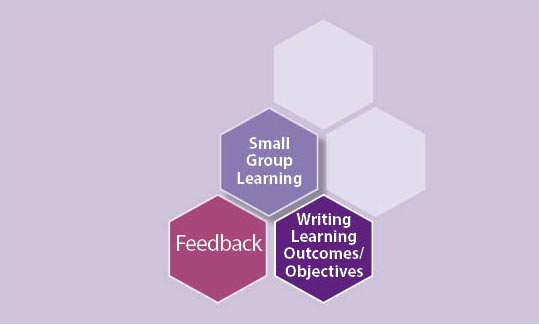 In "Feed Students through Feedback," Sandie Novak affirms that feedback is something to be planned for as part of the lesson, and that planning begins with the learning target. Once the teacher and student really know what the goal is, they can begin the process of monitoring and using feedback to adjust progress toward that goal.
In "Feed Students through Feedback," Sandie Novak affirms that feedback is something to be planned for as part of the lesson, and that planning begins with the learning target. Once the teacher and student really know what the goal is, they can begin the process of monitoring and using feedback to adjust progress toward that goal. 

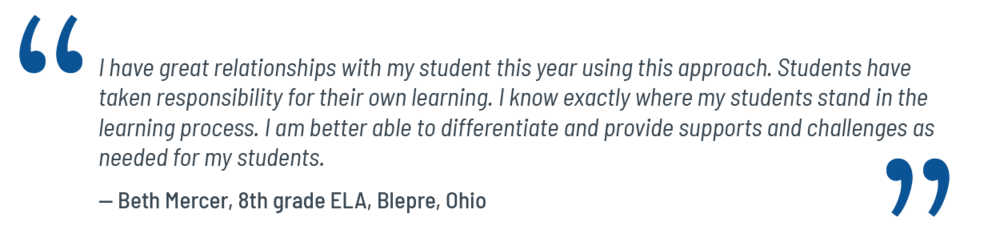
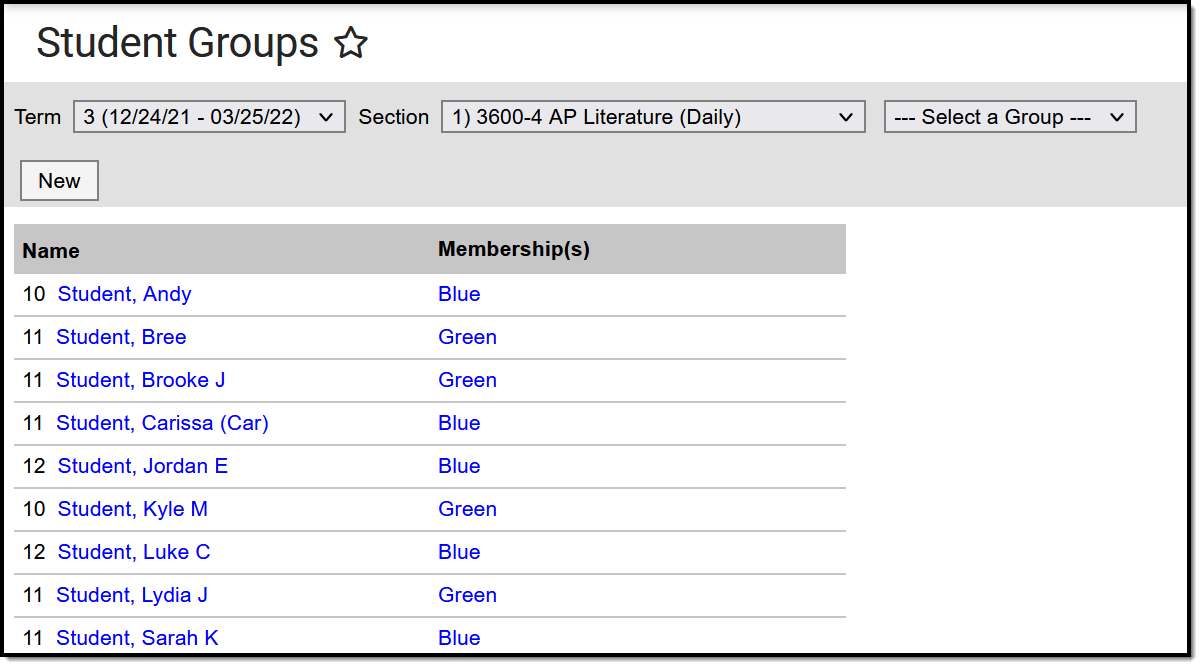
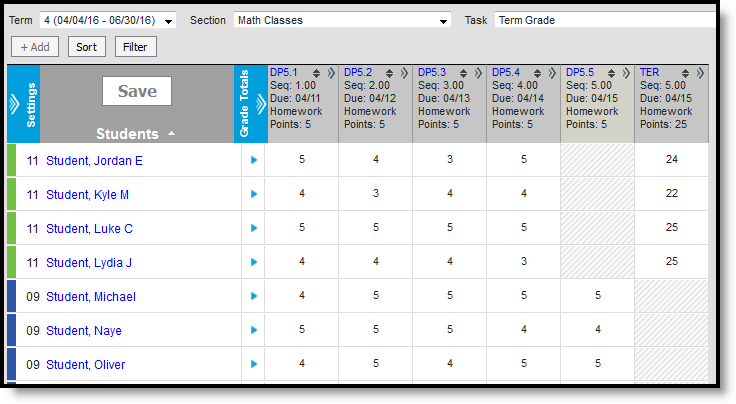
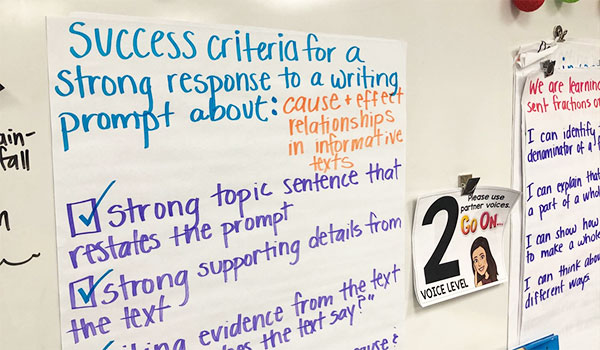
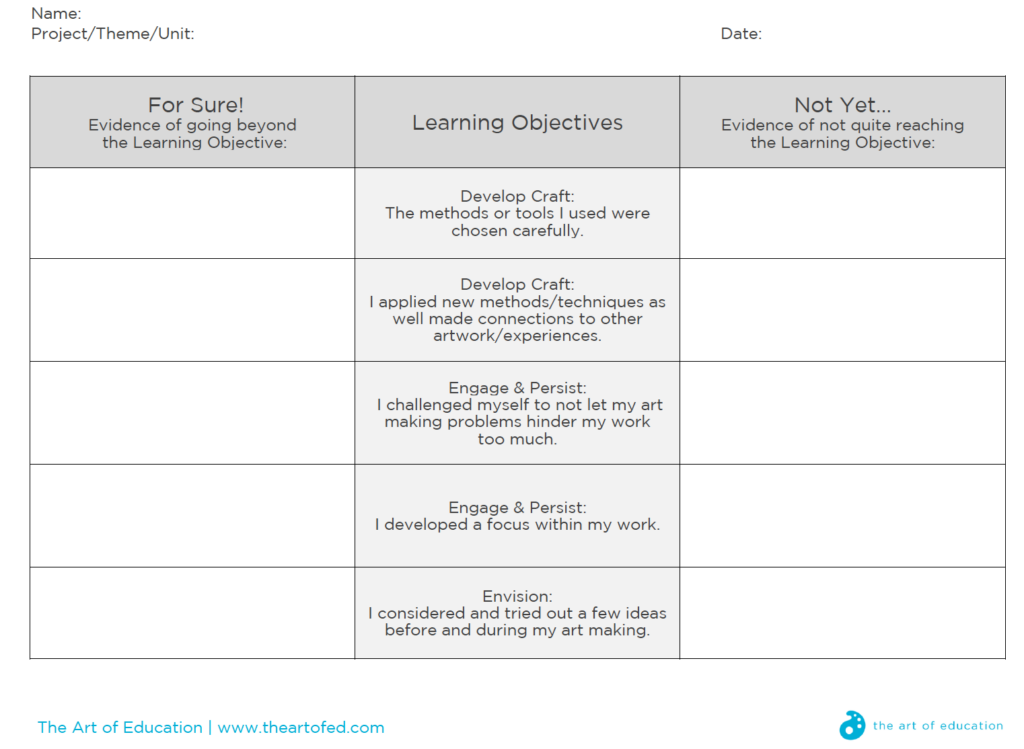
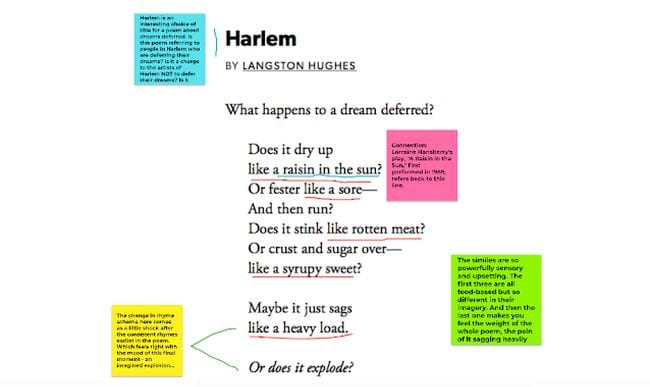
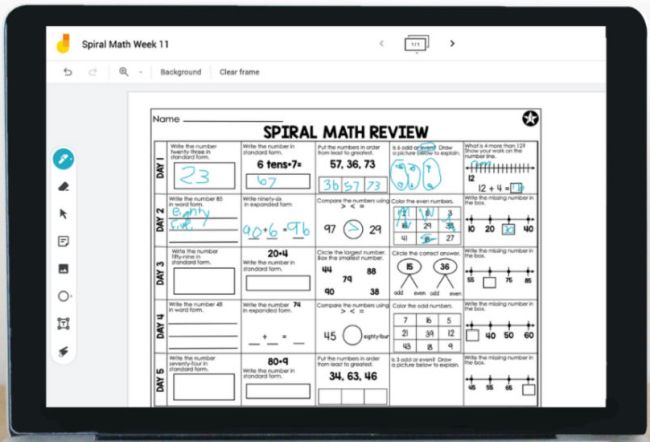
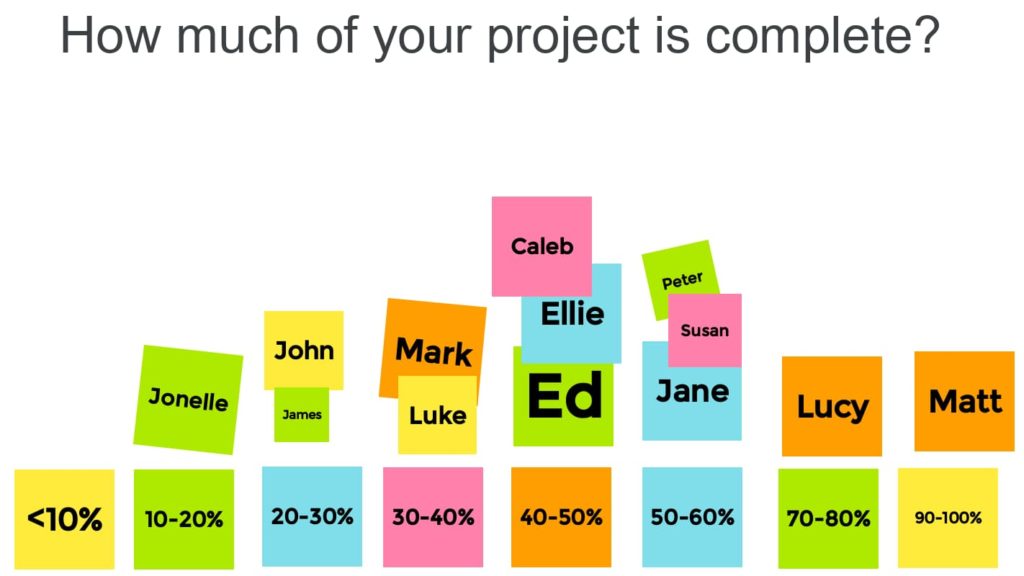
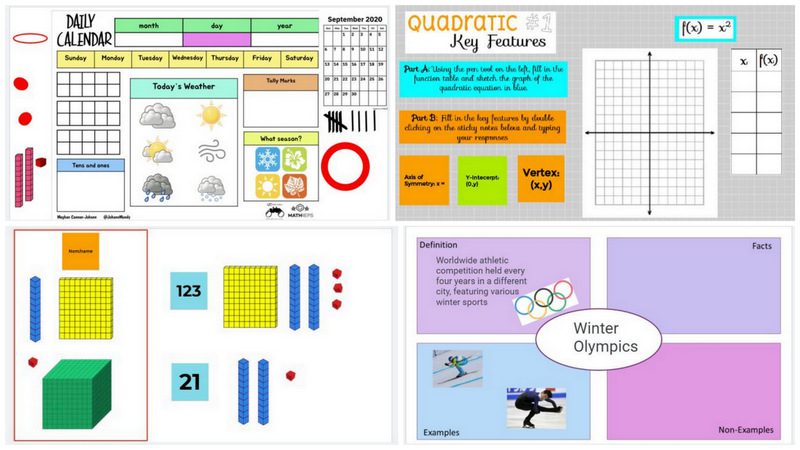
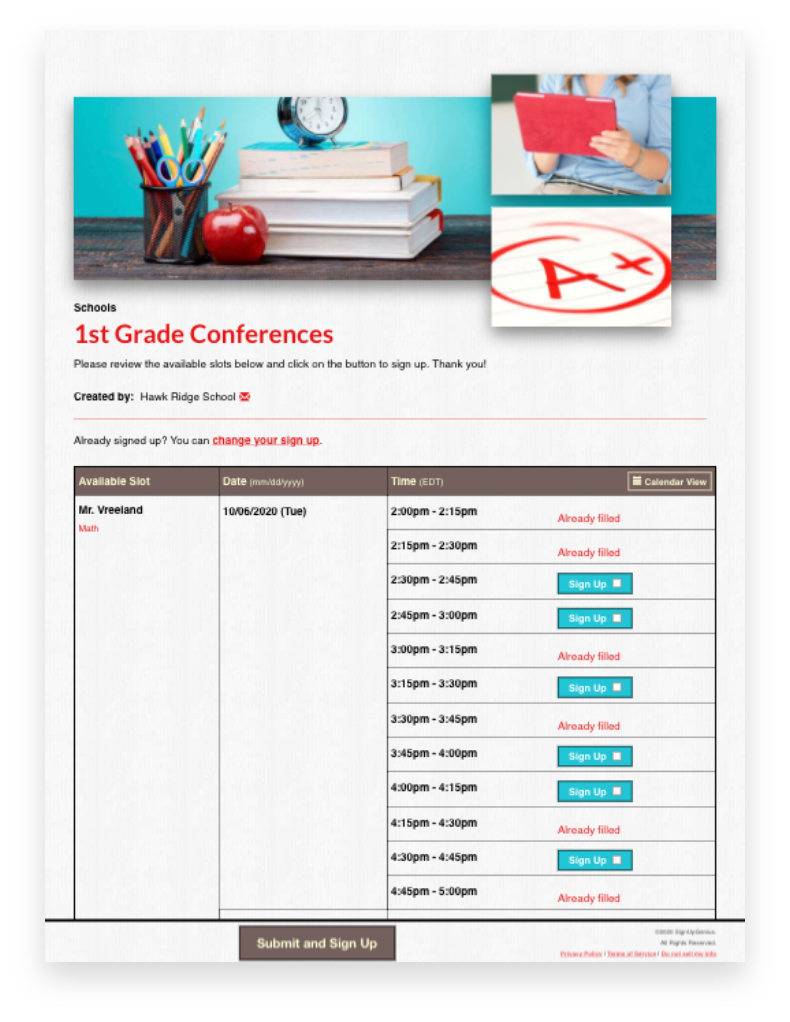
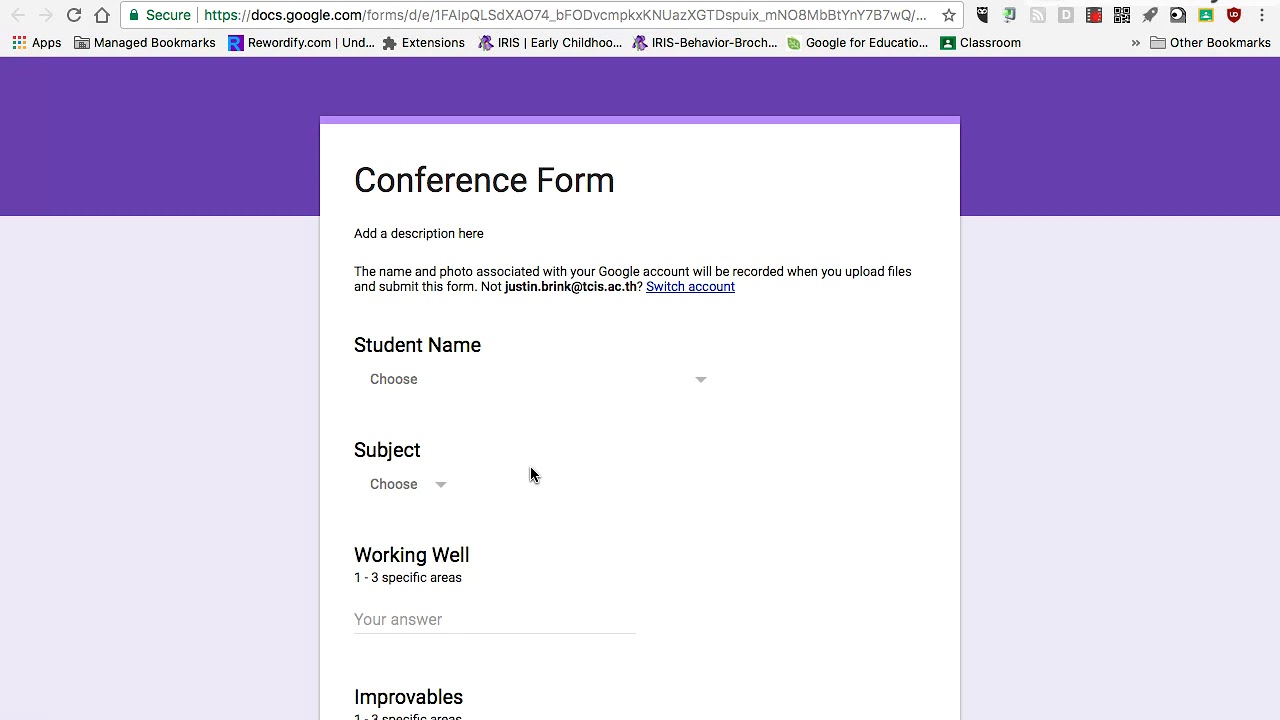
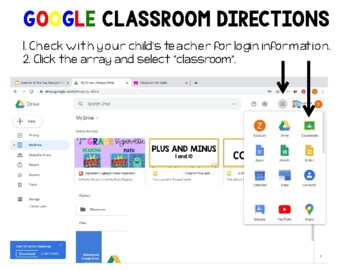
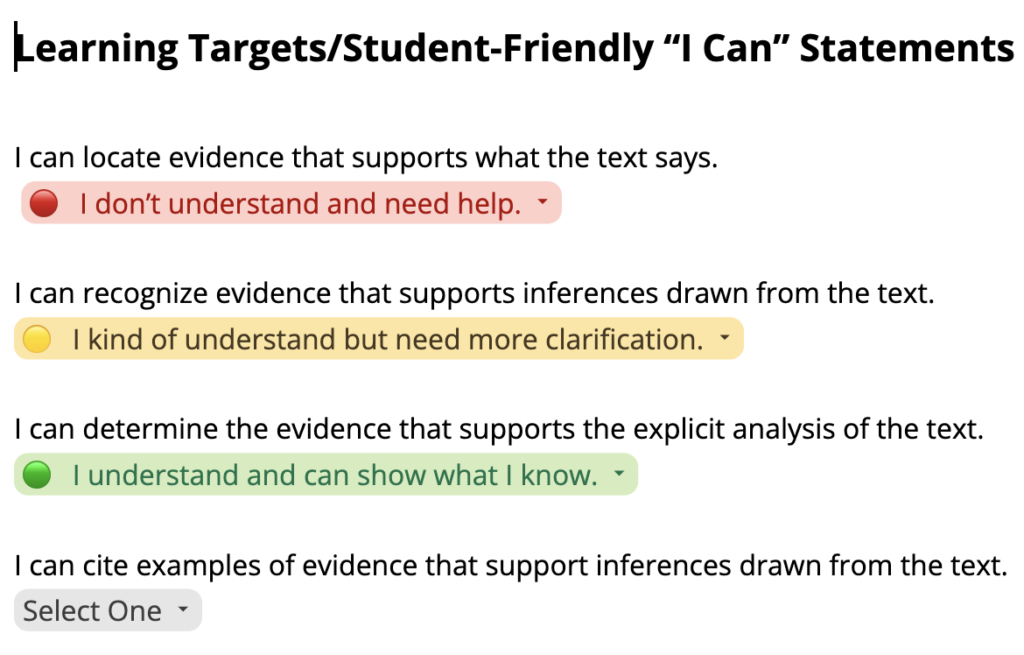
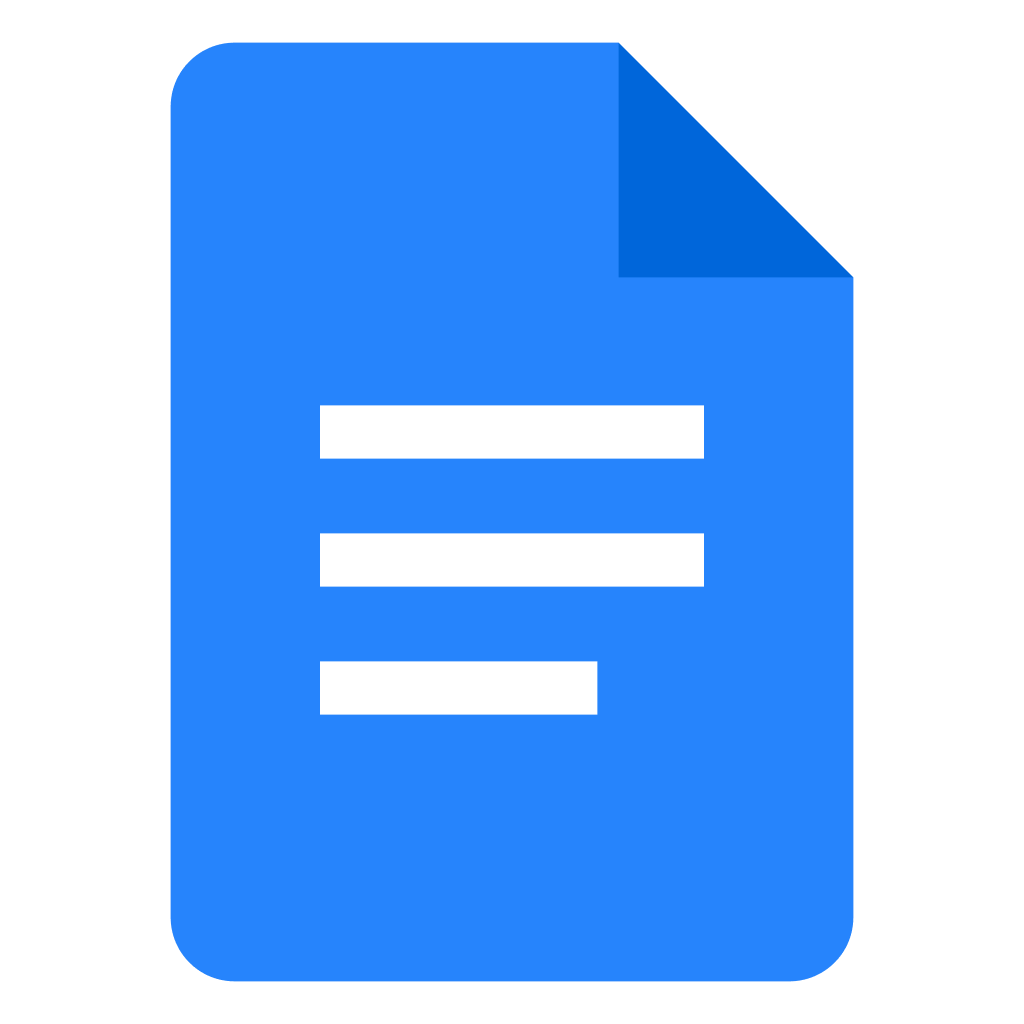
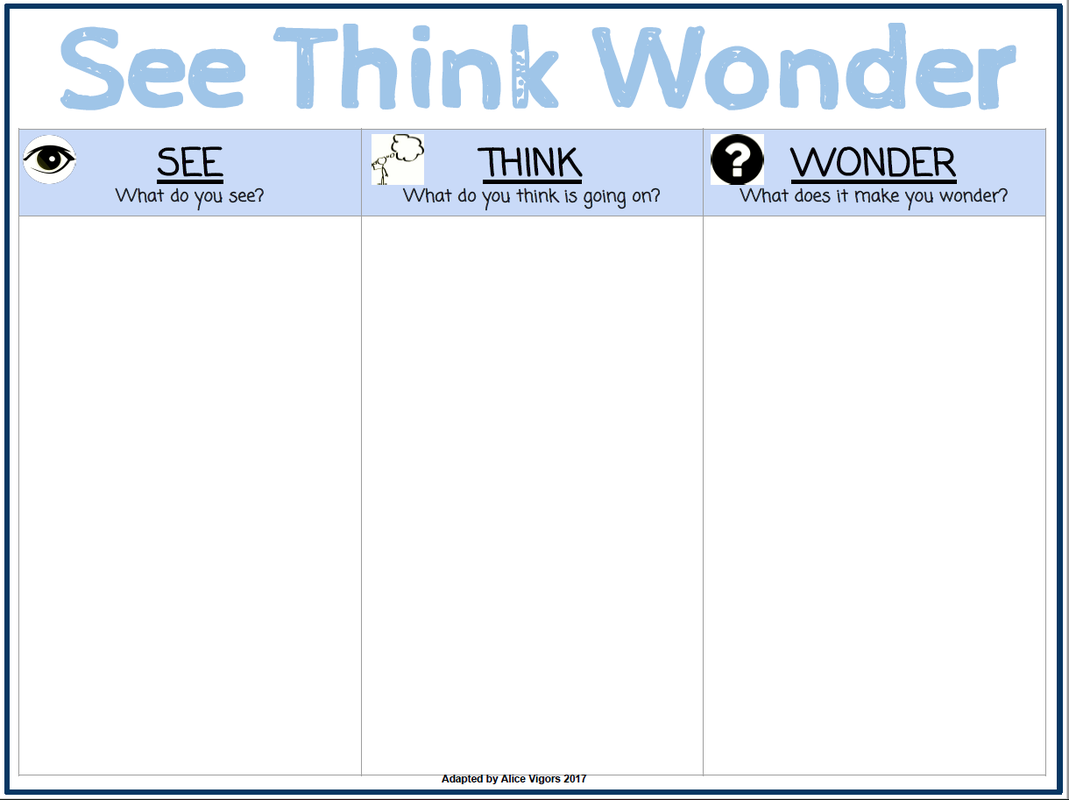









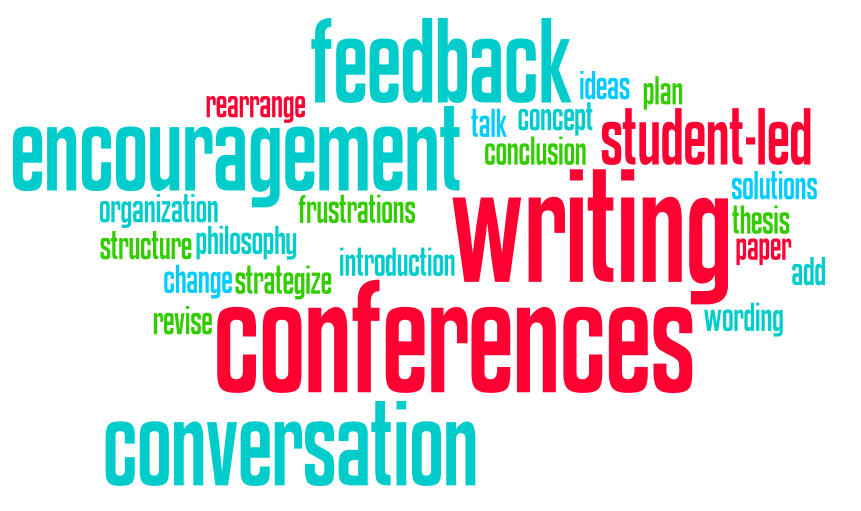

/cdn.vox-cdn.com/uploads/chorus_asset/file/19731334/Screen_Shot_2020_02_19_at_12.51.47_PM.png)