If you haven't gone into Infinite Campus's Community, you should check out the Knowledge Base. This menu provides tutorials for features that will streamline your work.
One such tool is the "Student Groups" option, which allows teachers to divide a class into small groups for an assignment or to simply have as a record to refer to for classroom activities. For example, you might create a roster of accelerated students who might benefit from more challenging small group work into a "Green" group, as well as students who need more support during reading into a "Blue" group.One big selling point, aside from the ability to quickly group students and create rosters, is for GMS/GHS teachers to adapt their gradebook at the same time:
"You can use student groups to give assignments to only a subset of students in a section. Once a group is created, you can select it in the Scheduling/Grading Alignment area of an assignment. The assignment only appears for the students in the selected group; all other students are automatically marked as exempt in the Grade Book."
You wouldn't need to take the time to duplicate the assignment or mark students as exempt--talk about a time saver! What's also great is that the differentiated assignment The link to the directions for Student Groups is here, though keep in mind you will have to login with your Infinite Campus credentials to access.
You can also save time adding assignments in gradebooks that cover students in the same course by using section groups. Infinite Campus shares that "groups make scoring assignments easier by combining matching assignments into shared columns in the gradebook."
As you can see in the image to the left, the teacher in this example grouped all his math classes into a section called "Math Classes." Instead of toggling between gradebooks, he can create the assignment once for all of those groups, and then he can select that section to score all at once. You can see that the different class sections are denoted by colors (green and blue) on the left hand side.Finally, you can modify due dates and details for groups using either of these section tools (and for individuals too! See this video for a how to.).
Want support for setting up student groups? Contact _GPSTLI@griswoldpublicschools.org
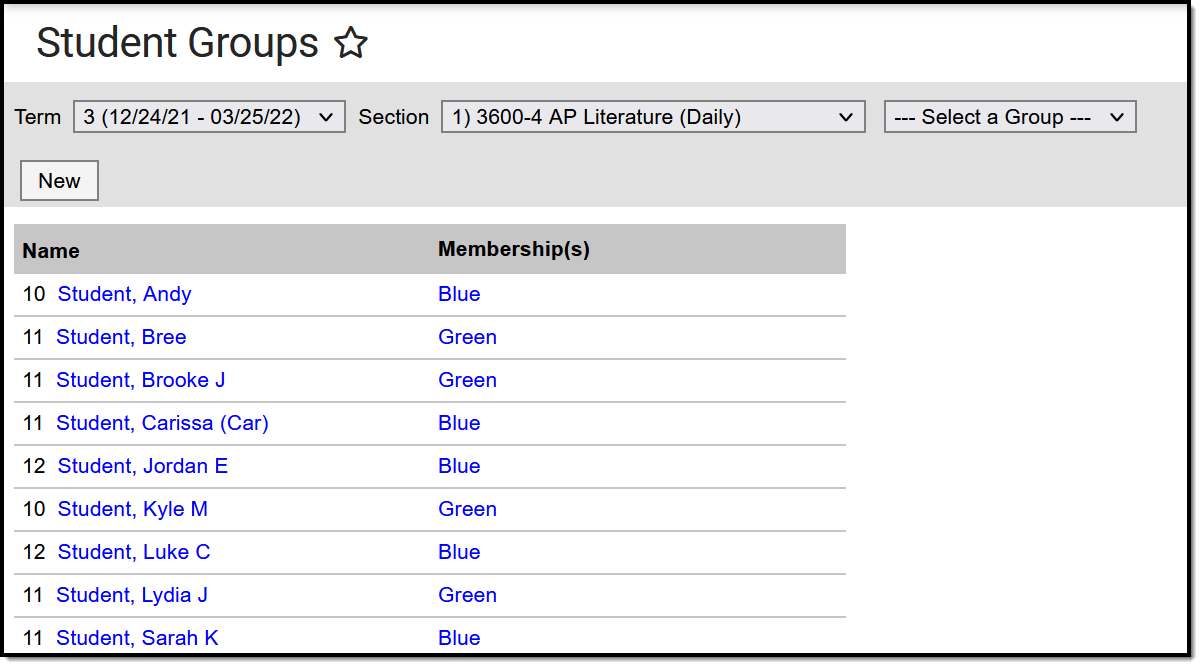
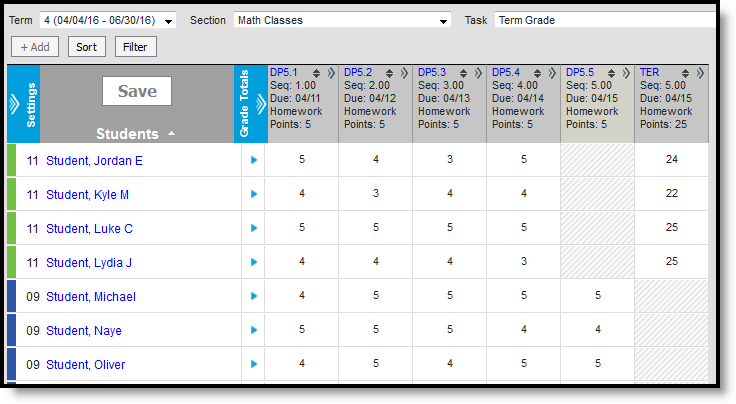
No comments:
Post a Comment
Have something to ask or add? Let us know! We have moderation turned on (just in case), but we will be sure to approve new comments each week day.