But oftentimes, these roadblocks can be overcome! The benefits of using the technology are great, and with a few tricks or hacks, teachers can speed up the process and reap those benefits. Here are a few, designed especially for younger learners or other students who might need more supports:
Issue: You want to use an online tool to assess students, but students don't have the reading (or perhaps typing) skills needed to complete the online assessment/activity quickly.
Idea #1: Flip
Flip has Immersive Reader built in, which can read text out loud, and Flip has enabled more supports to help younger learners record their voice and/or video response. According to these PreK-2 tips, teachers can use QR codes to support student sign-in to topics. If this sounds like something you are interested in, TLI would love to help you realize your vision!
Idea #2: Google Forms
Google Forms are one example of a powerful tool for formative assessment. Google forms allows you to insert video, which is great for sharing audio and visuals. It also allows you to use pictures as answer choices, which is especially powerful if you just need students to give a prompt a Thumbs Up or Thumbs Down. You can also use the MOTE chrome extension to easily add audio to quickly record yourself OR to have students record themselves giving a longer answer.Idea #3: Mote
Note that you can also use MOTE to allow students to record themselves in other Google documents, like slides, as in this example of a See-Think-Wonder activity (click to access the demonstration and slide template). Although GPS currently only has the free version of MOTE, which limits recording, the tool has a lot of possibilities for quick and easy audio recording.
BONUS: You can use the MOTE extension to create guided reading experiences (which might be faster and easier than creating audio with media creation tools like Screencastify). The video below shows how this audio tool can be used in 4 different ways to support learners, with the focus on upper elementary or secondary learners who might need more supports:
What tools do you use to make assessment more accessible and flexible for your learners? What challenges do you foresee having to work through that others might have solutions for? Let us know in the comments.
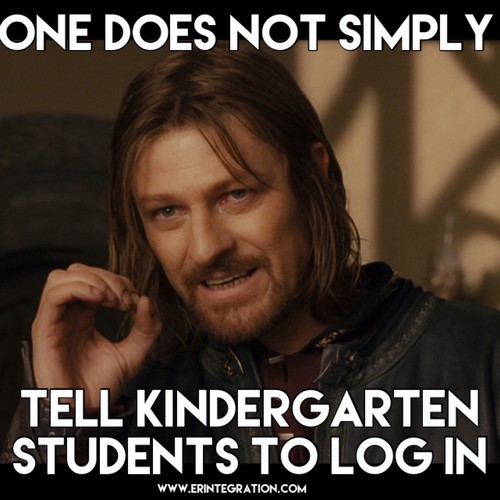


No comments:
Post a Comment
Have something to ask or add? Let us know! We have moderation turned on (just in case), but we will be sure to approve new comments each week day.