Who doesn't love attention for what they are doing well? When we build from our strengths, we build on a strong foundation.
This came up as teachers on the district catalyst team recently discussed student-led writing conferences. If you are a teacher who has students write (and hopefully revise), this technique is worth a look.
Some of the Benefits:
- Saves time
- More effective feedback
- More effective instruction
Instead of writing a bunch of comments that students may or may not read on their writing, the teacher has the STUDENTS identify what they want to focus on. This takes a few minutes of reflection for students, but saves the teacher HOURS of close reading student work. Plus, research shows that students often need support acting on written comments or they ignore them (often because they aren't timely or sufficiently helpful).
The conferencing technique calls for teachers, instead of writing all over the student work, to devote five minutes to each student in class. During that 5 minute conference, the teacher and student review the parts of the assignment that the student identifies as wanting feedback on.
Feedback works best when we also collect it from students (
see Hattie, J (2009). Visible Learning: A synthesis of over 800 meta-analyses relating to achievement. New York: Routledge). The student sets the goal based on the learning target(s), making it all the more meaningful to them, and then has time to act on that feedback.
For more on how this works, you might consult Edutopia's 5 minute conferences resource and the sample comments/questions from Literacy Today.
But the addition that made this MOST effective in practice was not just asking students what they wanted to discuss for improvement, but to start by asking students to share what they were most proud of.
This had several benefits.
1. It alerted the teacher to sensitive topics. If a student was really proud about a paragraph they wrote that the teacher would have covered in real or digital red ink, then the teacher might approach feedback differently. It's hard to focus on the good when your pride and joy just got trashed.
2. It gives a snapshot of the student's level of understanding. If students are accurately identifying the good in their work, that can be valuable even for students who already don't have a lot to work on. Likewise, if a student identifies something good that isn't really great, the teacher then has a door open to addressing the misconception.
3. It gives a starting point for students who THINK they have nothing to work on. One question that was asked is what to do if students come to the conference and think everything is great. (Or they want to avoid the conference, so they claim it is great.) Asking someone what they are proud of is a non-threatening question that opens the door to adding more...rather than saying a student needs to "fix this" or throw things out. Many students will be open to feedback when the discussion starts with what is good.
And this makes sense, when we link this to what we know about behavior-specific praise being more powerful than corrective feedback in terms of changing behaviors. Who doesn't want to keep doing what earns them accolades?
If you want to know more about how student-led conferencing can work for you or for assignments other than writing, contact TLI, and we'd be happy to provide you with resources or help you co-plan this activity for your students.

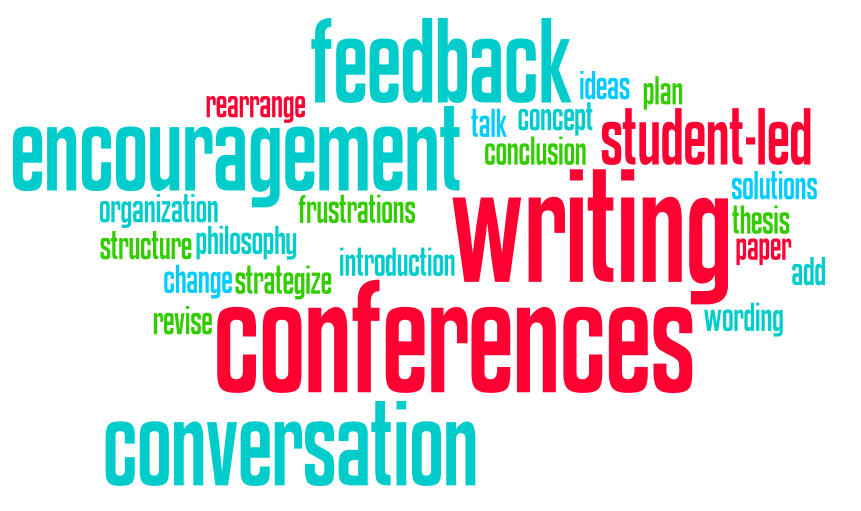

/cdn.vox-cdn.com/uploads/chorus_asset/file/19731334/Screen_Shot_2020_02_19_at_12.51.47_PM.png)